Do You Know How To Create Website With WordPress?
In this simple tutorial, I show you how to create a website and blog with a WordPress content management system,
The website you are on right now is created with WordPress. WordPress is the most popular content management system in the world, used by millions of users to create their website, blog or online store.
In this tutorial, I’m going to give you step-by-step instructions to create a WordPress website from scratch to be similar to this website (or even better). But first…
DOWNLOAD 10000+ THEMEFOREST THEME
Why choose WordPress?
Yes, WordPress is the most used content manager in the world. There are several reasons that make this content manager the best option for almost any project.
Here are some of them:
It’s free! It does not mean that you can make your website at zero cost, as we will see below: you have to pay for hosting and it is also advisable to buy a template or “theme”, unless you choose free options (we will also talk about this). But the source code is free and free to use.
It offers thousands of customization options for your website, thanks to the thousands of themes available in the market.
Its structure is optimized for SEO positioning.
It is very easy to use, you don’t need to know code for daily tasks, such as adding content or making updates.
You will have at your disposal a great variety of plugins, the vast majority of them free. In case you are not aware, plugins are tools to add functionality, and there is one for every need! This makes WordPress much more flexible and customizable.
It is super scalable. It can grow at the same time as your project without causing any usability or availability problems on your page.
You will be part of the great WordPress community, which is constantly growing. In it, things are done with everyone’s benefit in mind, and several thousand people participate in the improvement of the tool or provide voluntary support.
Convinced? As you can see, they are all good reasons. If you have a project and you still don’t have a website, now is the time to show it to the world! I’ll make it very easy for you with this guide.
These are, in summary, the steps you will have to take:
- Get Web Hosting and Domain
- Install WordPress
- Install WordPress Theme
- Build Your Website or Blog
- Install Plugins
Now let’s follow my guide:
1) Get Web Hosting and Domain
The hosting provider that I recommend is Namecheap. It is the one that I use for my blog, and it is recommended as a web hosting for WordPress directly on the wordpress.org page.
It is also very popular in the WordPress community. Among its advantages. it is super reliable and offers an excellent 24-hour support service every day of the year.
Yes, you could also use a free web host, but I don’t recommend it, because WordPress needs a database to work and even the best free web hosts have problems with this.
What is the use of investing time and effort on a page that is constantly going down? In addition, if the availability of the page fails, not only will your image towards users, who are your potential customers, be affected. Google will also start to look at you badly!

When I started building web pages 5 years ago, I chose free web hosting. However, I quickly realized that this was a mistake because the availability of the database of this free web host failed very often.
Since then I have always preferred to pay, they are very few dollars a month for fairly good web hosting. Your project is surely worth it!
All Namecheap plans offer one-click WordPress installation, WP Auto-Updater, and other features like SSDs for maximum loading speed.
One-click installation is a great advantage if you don’t have a very technical background. Thanks to this service and Namecheap support, you will quickly get your website up and running even if you don’t know anything about the code.
The top Grow Big and Go Geek plans offer other advanced features like SuperCacher to further improve speed, priority technical support, staging development, and other configuration options.
👉Check your favorite domain name from Bluehost
The cheapest StartUp plan is ideal if you need hosting only for one website or if you have a low budget. It’s perfect to start! When you go past 10,000 visits per month, surely you can afford to pay a little more.
As for domain name registration, you can get it together with a Namecheap web hosting account.
👉Create Sales Funnel And Grow Your Business _ Access Sales Funnel Tools
2) Install WordPress
You can install automatically (with one click) or manually.
I recommend installing WordPress using the one-click install option I was commenting on. It is very fast and easy! In the Namecheap control panel, you will find the “WordPress” icon. Click on it, then fill in all the details and click “Install”. It is very, very simple.
3) Install WordPress Theme
Exclusive offer for Envato users:
→Up to 73% Special Discount + Free theme installation – Siteground
Once you have WordPress installed, it is time to select a WordPress theme for your website / blog.
In principle, a free theme could be good. For example, the one that appears by default when installing, or any other of the free themes that you will find in the repository.
You can check the active theme or change it by clicking on “Appearance> Themes” in the side menu.
If you click on that option, the active theme will be displayed and also the option to add a new one by clicking on the + icon.
Free or premium theme?
Again you have the possibility of opting for a free option, but it is not recommended either. Why?
There are several reasons. The main one is that free themes are rarely updated and are not supported. They are also the ones that everyone uses, so it will be very difficult for you to build the different and original site that your project undoubtedly deserves.
I use and highly recommend the Avada Theme. I am using it to build all the pages that I created for my other website. It is a very handsome theme, which offers infinite design options and with which you can build beautiful web pages of any kind. It is the most popular template in the world!
Avada is a theme that offers many advantages to web designers, but also a good option if you are creating a page for the first time.
It is very easy to use, loads very fast and offers many configurations and customization possibilities.
Good help is the Avada Builder with which you can create interesting web pages without the need for programming knowledge using its “drag & drop builder”. That is, you can make the design by dragging and dropping. In addition, its visual editor allows you to see the changes in real-time.
If you want to see the possibilities of Avada, take a look at my list of 7 examples of web pages created with the Avada theme. I have tried to select the most representative examples.
Avada is a premium theme, which means that it is paid. More than six million people use this theme.
You can also create your website with this WordPress free and premium theme:
Avada | Website Builder For WordPress & WooCommerce: The Avada Website Builder version 7.3 is live! Ultimate flexibility and scalability. Build successful websites and WooCommerce stores that convert leads into sales.
Divi Theme: The Most Popular WordPress Theme In The World And The Ultimate WordPress Page Builder. Divi is our flagship theme and visual page builder. It’s the most widely used premium WordPress theme in the world according to stats from BuiltWith.com.
Astra WordPress Theme: The Most Popular Theme of All Time
Fastest, Lightweight, and Highly Customizable WordPress Theme
Neve WordPress Theme: One of the most user-friendly and customizable themes. Packed with starter sites and proven performance.
Hestia WordPress Theme: Create a stunning WordPress website by yourself. A material design looking theme for small businesses, startups, online agencies and firms, e-commerce and more.
Flatsome | Multi-Purpose Responsive WooCommerce Theme: Flatsome is the no. 1 selling woocommerce theme. It is the prefect theme for wordpress and woocommerce site.
BeTheme – Responsive Multi-Purpose WordPress Theme: Multipurpose WordPress theme use for design WP website.
Bridge – Creative Multipurpose WordPress Theme: Best selling creative wordpress theme.
Porto | Multipurpose & WooCommerce Theme: The best wordpress and woocommerce theme.
WoodMart – Responsive WooCommerce WordPress Theme: WoodMart is a premium theme optimized for creating WooCommerce online stores that provides a super-fast interface for the ultimate user experience
Jupiter – Elementor Multi-Purpose Theme: customized your website with jupiter theme. Best customized theme for wordpress with elementor.
The7 — Multi-Purpose Website Building Toolkit for WordPress: The most customizable theme on the market with 6 premium plugins free.
Get More WordPress Theme And Plugins
4) Build your Website (or Blog)
To build your website or blog, you will have to create your page with Elementor page Builder (or another WordPress theme) and write your content. If you use Avada theme, you can also create your page with the Avada website builder.
I am not going to elaborate much on this topic here, because it is not the subject of this guide. We would have to write an encyclopedia! If I will tell you that the most recommended, before starting with the technical part, define your theme and content well.
It begins by preparing an outline of the site with the pages that it will have, the keyword of each of them, and the “skeleton” of the content. That way you will go much, much faster. If you try to configure the theme with your content and your appearance without having anything defined, you can lose several days before moving forward.
If you find it useful, I have recorded a Youtube video tutorial on how to use Avada. With this video you will learn how to do everything yourself. As I was saying, it is very easy to use and it is suitable for a beginner level.
5) Install Plugins
The last step is to install some WordPress plugins.
Plugins allow you to add functionalities to your page and they are tremendously useful. Of course, you should not add more than is strictly necessary, since they also consume resources and could slow down the loading of the page.
You will find the option to add Plugins in the side menu, by clicking on «Plugins> Add new».
Download “All in One SEO” Plugin
When you click there you will see a search engine and a list of the most used plugins with the main information of each one, as you can see in the image.
Each bullet contains a brief description of the plugin’s function, the name of the developer, and other information of great interest to you.
It is important that you analyze it well before adding any plugin to your page.
If it’s compatible with your WordPress version: This doesn’t require much explanation, right?
When was the last update: discard plugins that have not been updated for too long
Active installs, that is, how many people have installed the plugin on your site
User ratings: it is also extremely important to know what the community thinks about how the plugin works.
A word of advice: evaluate the plugin by relating active installations to user ratings. Generally, a plugin that has a rating of 4.5 and a million downloads will be better than one that has 4.8 and 200 downloads, the more opinions, the more difficult it is to maintain a “perfect” score.
Recommended plugins
There are free plugins and premium plugins. In this case I have recommendations of both types:
I recommend 2 premium plugins, Bloom and Monarch.
When purchasing the Avada theme, access to these two plugins is included, which are part of the Elegant Themes package. Bloom is good for getting email subscribers (if you use MailChimp for example). And Monarch is a great plugin for adding social share buttons – you can see them on the left of the screen on this website.
In addition to these plugins, I recommend the following free plugins:
“All In One SEO” Pack (although many people prefer Yoast SEO, which is a good SEO plugin too). Either one will help you to optimize your keyword strategy and permalinks, among other things.
Your AIO SEO Black Friday Link
Duplicator, to create backup copies of your website. The latter is very, very important: don’t risk losing all your work to the first problem! Make sure you always have a backup copy of your site in case something goes wrong …
Well, here is my tutorial I try to learn you how to create a website with WordPress. I hope I have helped you create a nice page. And do not hesitate to contact me if you prefer to have your entire website created by me, because I also offer web design services.
You may be interested in my other article that explains how much it costs to make a website in WordPress.
Good luck with your new website!









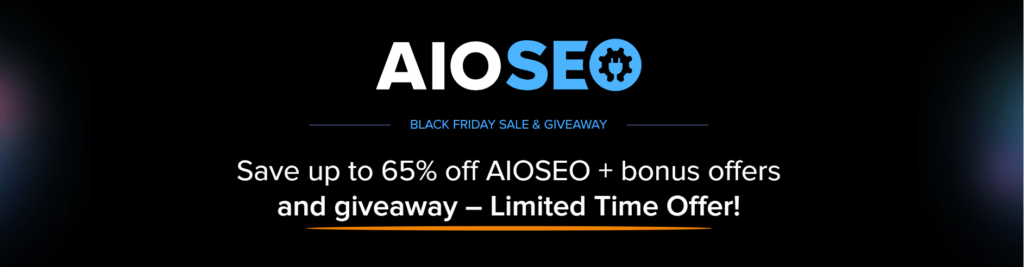
Leave a Reply